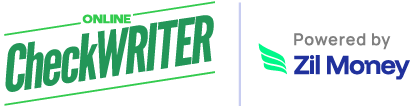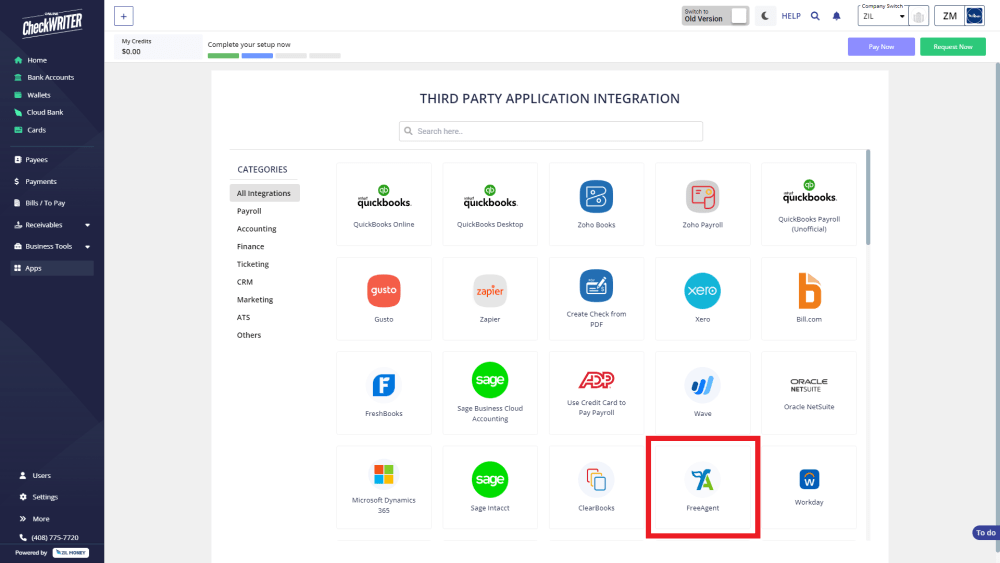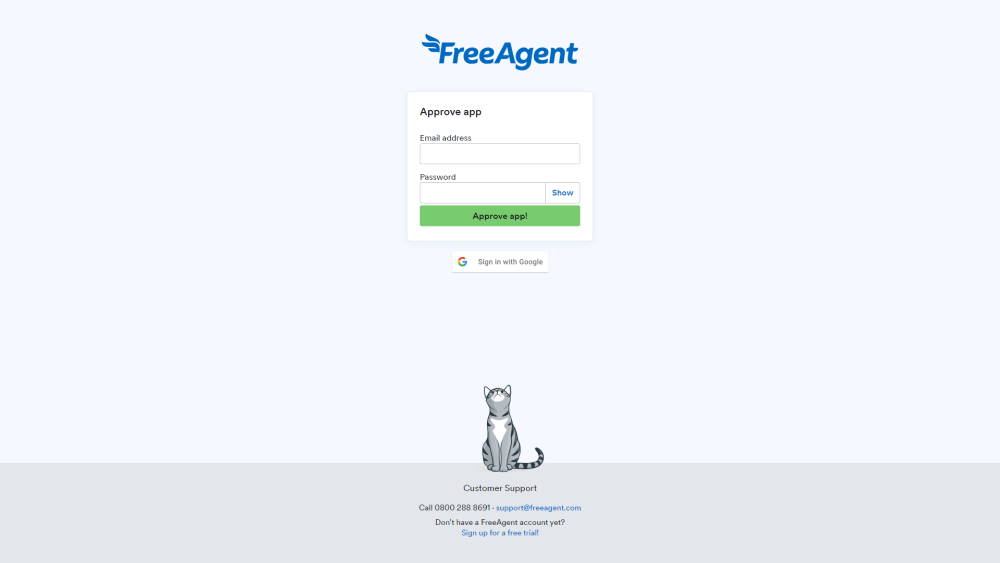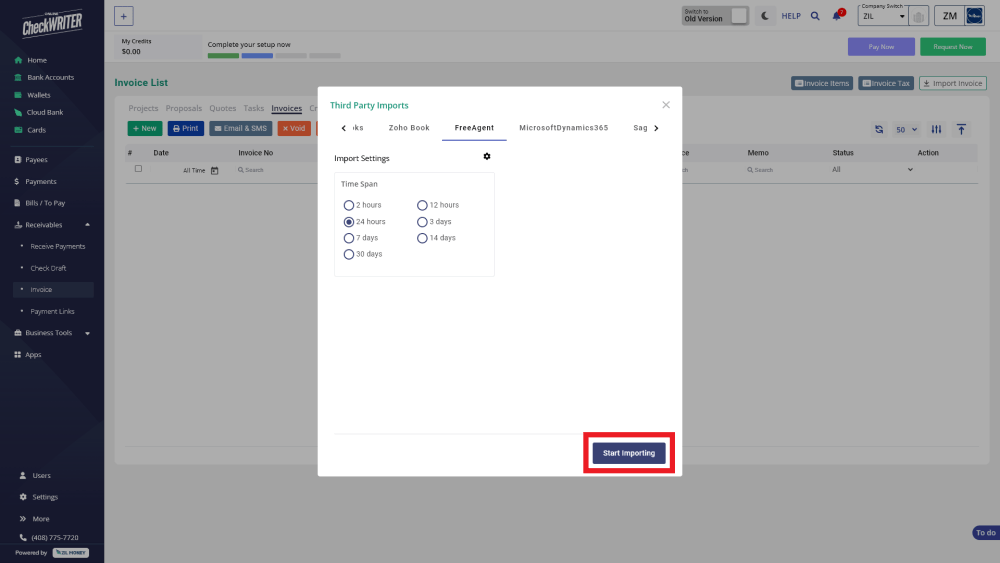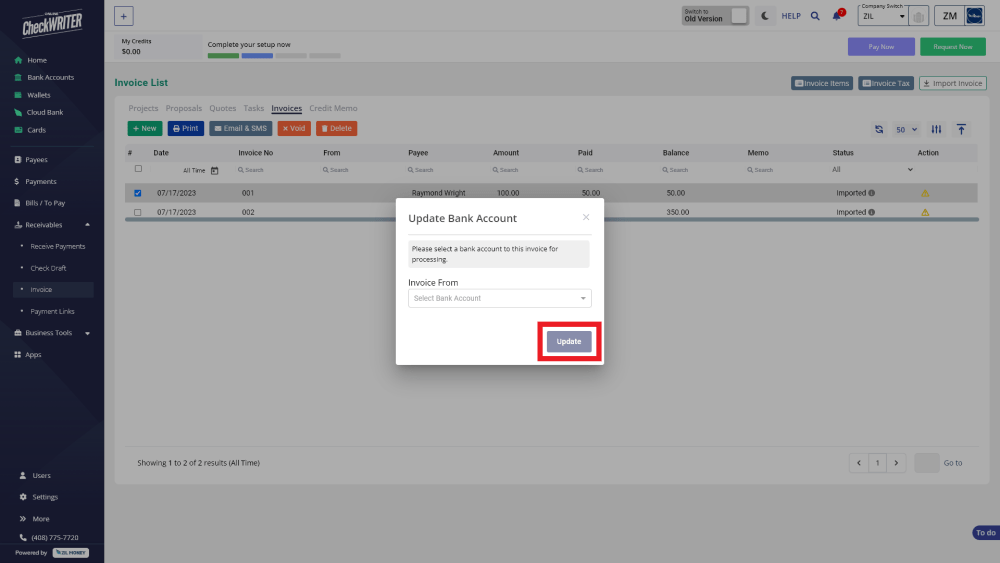FreeAgent Integration with The Check Printing Platform
FreeAgent Integration with the check printing software simplifies invoice and bill payments. Connect the accounting software with a few clicks and import invoices and bills easily. Select the preferred payment method – ACH, wire, or check mail – and complete transactions quickly. The platform also allows you to print physical checks on blank stock paper with any printer.
OnlineCheckWriter.com- Powered by Zil Money is a fintech, not a bank. FDIC coverage is provided through our partner banks Texas National Bank and Lincoln Savings Bank.
See The Interactive Demo ⬇
1
Integrate by Authorization
2
Import Bills & Invoices
3
Map Your Bank Account
1
Integrate by Authorization
2
Import Bills & Invoices
3
Map Your Bank Account
Steps to Integrate
Step 1
Select FreeAgent from Third Party Integration Menu and Click on Connect
A list of applications that you can integrate with OnlineCheckWriter.com is displayed on the integration page. Click on FreeAgent to select, and from the next page, click on Connect to initiate the integration.
Step 2
Authorize With Your FreeAgent Account
Use your existing FreeAgent account credentials to authorize and give access to OnlineCheckWriter.com.
Step 2
Authorize With Your FreeAgent Account
Use your existing FreeAgent account credentials to authorize and give access to OnlineCheckWriter.com.
Step 3
Start Importing Your Bills
Click the Import Bills button on the Bill List page. Next, select FreeAgent, choose time span, and click Start Importing, and you can start importing bills from FreeAgent.
Step 4
Start Importing Your Invoices
Click the Import Invoice button on the Invoice List page. Next, select FreeAgent, choose time span, and click Start Importing, and you can start importing invoices from FreeAgent.
Step 4
Start Importing Your Invoices
Click the Import Invoice button on the Invoice List page. Next, select FreeAgent, choose time span, and click Start Importing, and you can start importing invoices from FreeAgent.
Step 5
Map The Bank Account
Click on the icon from the Action column. Then select the bank account and click on Update.
See how simple is Check Printing with OnlineCheckWriter.com – Powered by Zil Money. Pay and Get Paid instantly.
FREQUENTLY ASKED QUESTIONS
What is an invoice?
An invoice is a financial document sent by a business to customers to request payment. With OnlineCheckWriter.com - powered by Zil Money, you can send invoices and make invoice payments effortlessly.
How to create an invoice?
Create an invoice easily with the check printing software. Sign In to OnlineCheckWriter.com - powered by Zil Money, select “Invoice” under the “Receivables” section in the side panel. Click on “+New” and fill out the details like invoice number, date and total amount. After that, you can save or send the invoice to the customer.
How to send an invoice?
You can send an invoice via mail or email from OnlineCheckWriter.com - powered by Zil Money. Simply create your invoice using the platform, then choose your preferred method of delivery.
Invoice vs Bill
Both invoices and bills are documents that request payment for goods or services provided. Invoices tend to be more detailed and formal while bills are simpler and used in everyday transactions. OnlineCheckWriter.com - powered by Zil Money allows users to create both bills and invoices easily.
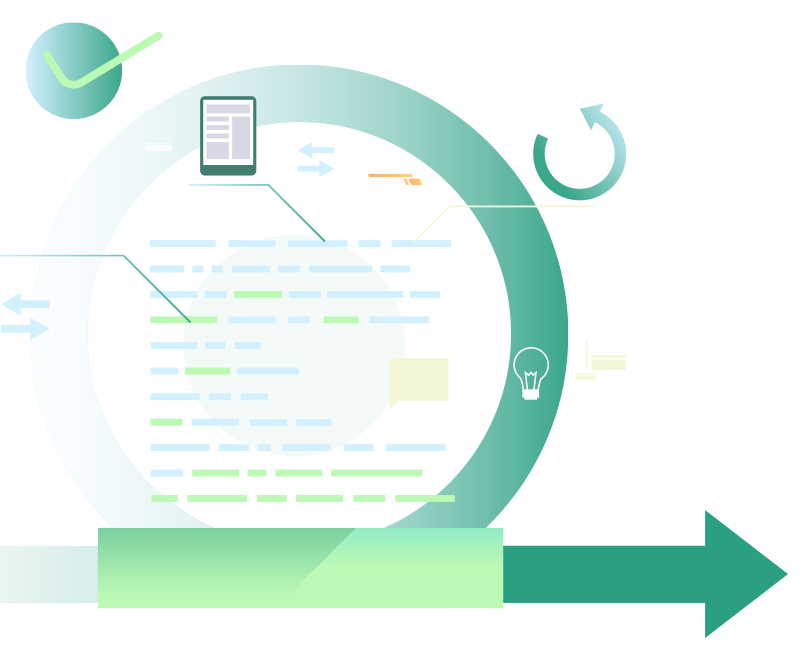
Benefits of Integrating with OnlineCheckWriter.com - Powered by Zil Money
- Print any imported checks easily.
- Print on blank check stock.
- Customize your check with your own designs and logos.
- Electronic check facility.
- Transfer the checks to payee via email.
- Transfer the checks to payee via mail for $1.25.
- Make secure Direct Deposit / ACH.
- Multiple company management.
- Multiple bank account management.
- Bill payment and invoice management.
- Pay and get paid by forms or email instantly.
- And much more!