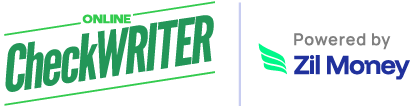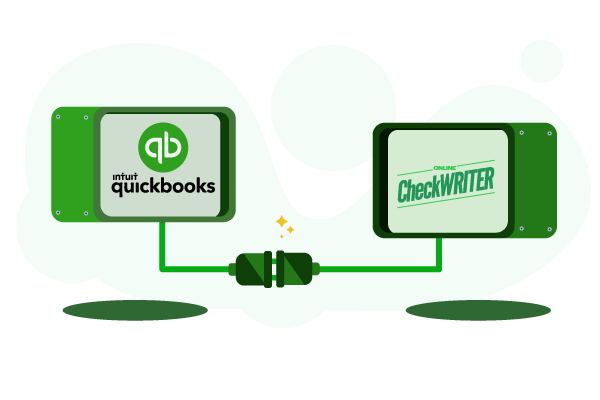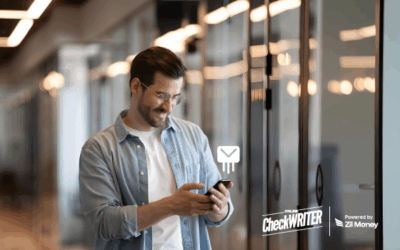Are you sick of handling checks in complicated application interfaces? OnlineCheckWriter.com – Powered by Zil Money with QuickBooks Desktop is excellent. Enjoy this blog’s product information.
QuickBooks Desktop?
Intuit developed QuickBooks Desktop. Invoicing clients, managing spending, and filing tax returns are easier for businesses, individuals, and families when QuickBooks Desktop is integrated with OnlineCheckWriter.com. QuickBooks Desktop Pro is the easiest and finest for small businesses with simple financial needs.
OnlineCheckWriter.com can print checks on blank check stock with your MICR line, bank account, and routing number from QuickBooks. Software has a free trial.
Integration benefits
QuickBooks Desktop connection gives OnlineCheckWriter.com users several benefits. They print checks quickly on blank check material and customise them with your designs and trademarks. Electronic check, bill payment, invoicing, and multiple firm and bank account administration are all available.
QuickBooks Desktop integration allows OnlineCheckWriter.com to send checks for less than a dollar. You may print several bank account checks on one blank check stock, process payments your way, and use plain white paper. Email or SMS one-time printable PDF checks and submit ACH or Direct Deposit.
Supported Checks
QuickBooks interface with OnlineCheckWriter.com generates four check kinds. Payroll, regular, bill-paying, and credit memo checks.
Employees receive paychecks. Personal costs usually involve regular checks. QuickBooks Desktop bill-paying checks are utilised. Credit memo checks repay clients.
OnlineCheckWriter.com QuickBooks check connection?
Connect QuickBooks Desktop and get file on OnlineCheckWriter.com. Password and file name. Confirm password and download. QuickBooks account connection awaits download.
Launch QuickBooks. Click file, app management, and update web service. New conversation box. Open the downloaded file under Add an Application. Web security certificate dialogue box. Click OK. Next dialogue box, grant all rights. Click Done to confirm. Enable the application by providing the password. Save the password if needed. Wait for application and total progress updates after clicking Update Selected.
Open OnlineCheckWriter.com and visit QuickBooks Desktop connection. The integration file is linked.
Import checks from your checklist page. QuickBooks Desktop displays your companies below. Select the firm and bank account from which to import checks. Set the time, check type, download filter, and start importing. Your checks will show up in a minute. Once mapped, OnlineCheckWriter.com automatically maps the bank account when the same bank’s checks are imported.
Conclusion
QuickBooks Desktop has numerous features and is easy to use. Businesses benefit from its connection with OnlineCheckWriter.com, which simplifies check printing, account management, and payment processing. QuickBooks Desktop is a powerful financial software solution.