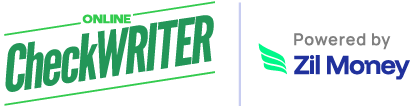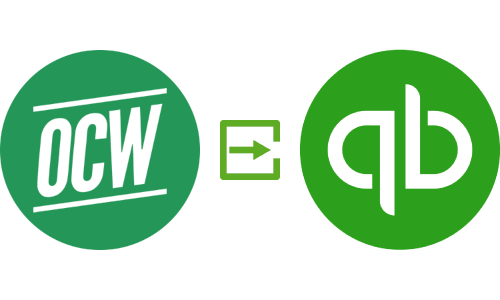Export Checks To QuickBooks
Online Check Writer users can now export checks from Online Check Writer to QuickBooks. With the QuickBooks pushback feature, users can import bank accounts, payee lists, and category lists from QuickBooks, create checks in Online Check Writer and then export the checks to QuickBooks.
Online Check Writer
Key figures
1M+
online business accounts
88B+
transaction volume
16M+
checks processed
Step 1
Import Bank Accounts from QuickBooks
After enabling QuickBooks pushback, you will get three buttons for importing the bank account, payee list, and category list. Click on the bank button to import bank accounts from QuickBooks. Once the bank accounts are imported, map QuickBooks accounts with Online Check Writer accounts.
Step 2
Import Payee List and Category List
Import the payee list and category list from QuickBooks to OnlineCheckWriter.com – Powered by Zil Money after importing bank accounts. Refresh the page to see the imported data.
Step 3
Create Check
Create a new check with a mapped bank account. Select a payee from the payee list and add the amount you want to pay. Select a category and save the check.
Step 4
Export The Check
To export the newly created check to QuickBooks, select the check from the checklist and click the ‘export checks to QuickBooks’ button.