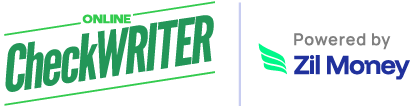Sage Intacct Integration with The Check Printing Platform
OnlineCheckWriter.com- Powered by Zil Money is a fintech, not a bank. FDIC coverage is provided through our partner banks Texas National Bank and Lincoln Savings Bank.
1
Integrate by Authorization
2
Import Invoices
3
Map Your Bank Account
1
Integrate by Authorization
2
Import Invoices
3
Map Your Bank Account
Steps to Integrate
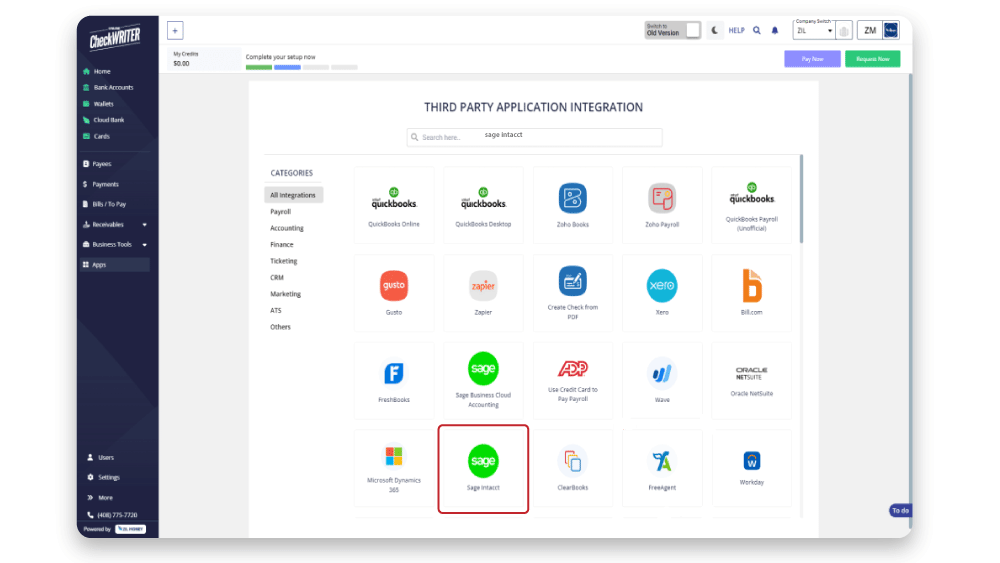
Step 1
Select Sage Intacct from Third Party Integration Menu And Click On Connect
A list of applications that you can integrate with OnlineCheckWriter.com is displayed on the Integration page. Click on Sage Intacct to select, and from the next page, click on Connect to initiate the integration.
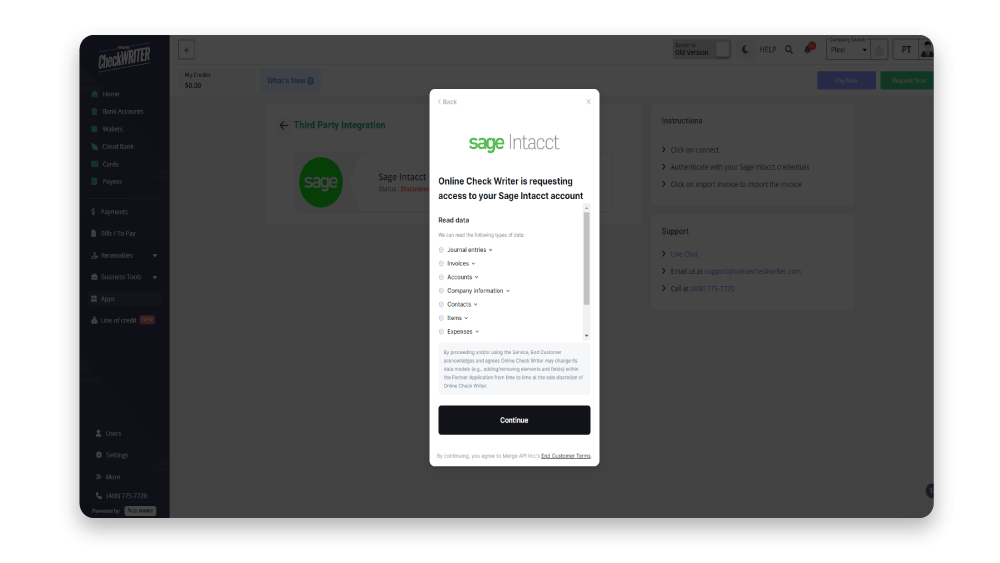
Step 2
Authorize With Your Sage Intacct Account
Use your existing Sage Intacct account credentials to authorize and give access to OnlineCheckWriter.com. This will enable the connection of your companies added in Sage Intacct with OnlineCheckWriter.com.
Step 2
Authorize With Your Sage Intacct Account
Use your existing Sage Intacct account credentials to authorize and give access to OnlineCheckWriter.com. This will enable the connection of your companies added in Sage Intacct with OnlineCheckWriter.com.
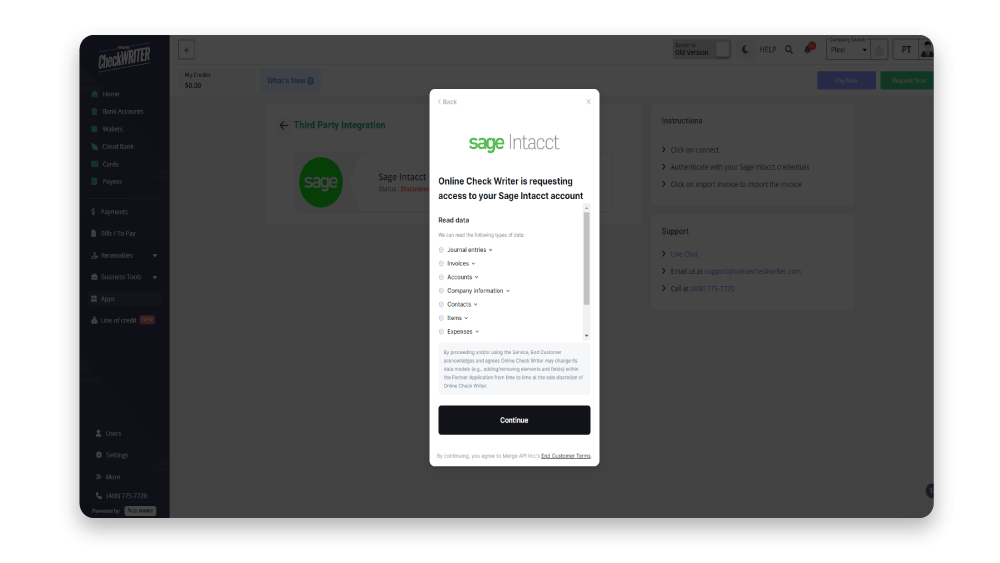
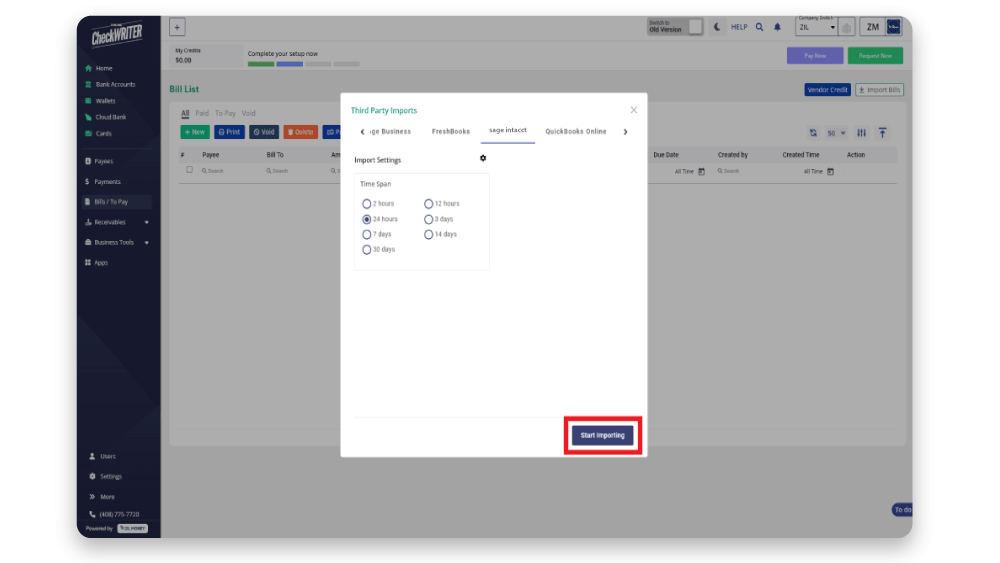
Step 3
Start Importing Your Invoices
Click the Import Invoice button on the Invoice List page. Next, select Sage Intacct & click on Start Importing, and you can start importing invoices from Sage Intacct.
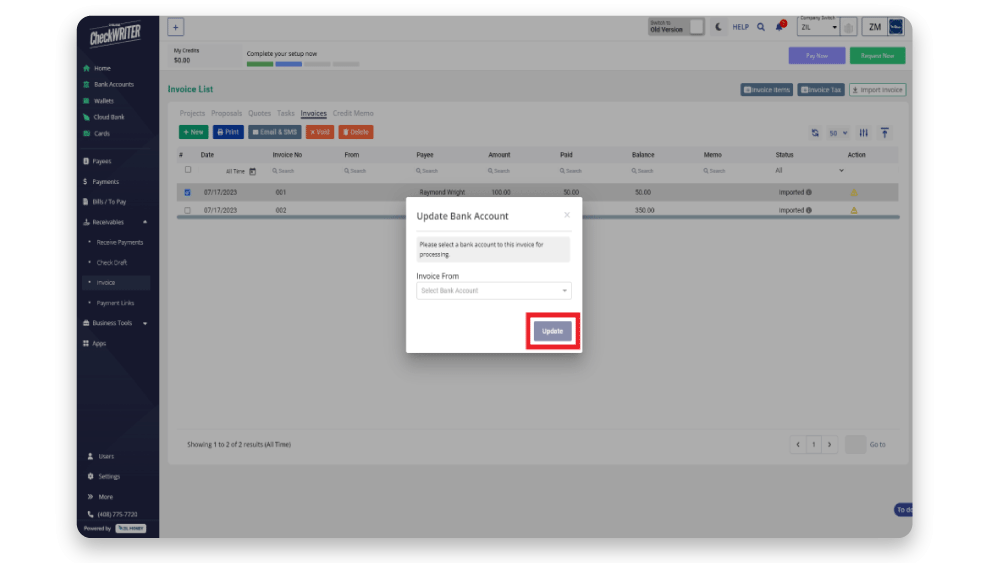
Step 4
Map The Bank Account
Click on the icon from the Action column. Then select the bank account and click on Update.
Step 4
Map The Bank Account
Click on the icon from the Action column. Then select the bank account and click on Update.
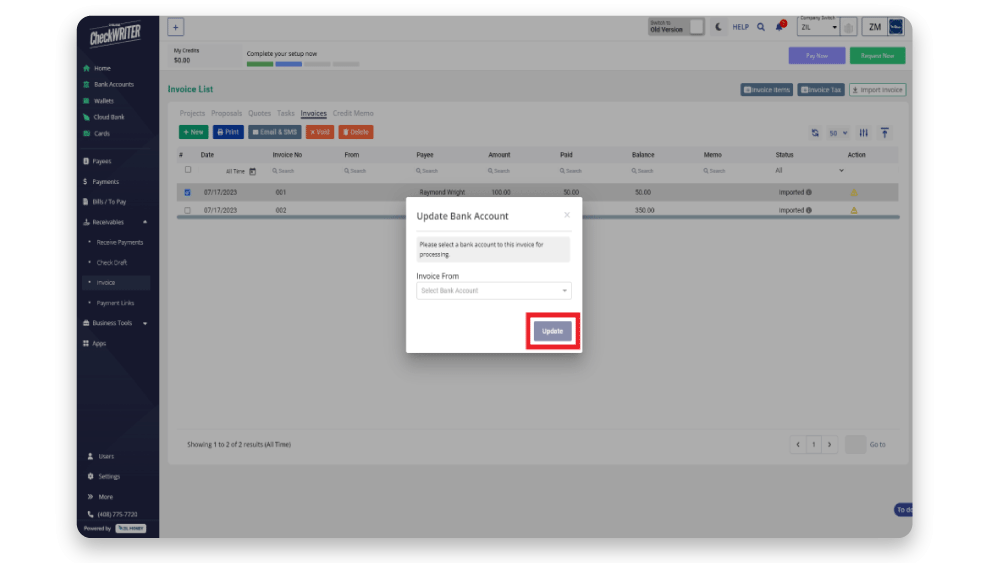
See how simple is Check Printing with OnlineCheckWriter.com – Powered by Zil Money. Pay and Get Paid instantly.
FREQUENTLY ASKED QUESTIONS
How to create invoice?
Invoice creation involves listing the provided goods or services, costs, and applicable taxes. Then, you should include your business details and the customer's contact information. Finally, you should finalize the invoice by specifying the payment terms and due date before sending it to the customer. The integration of Sage Intacct with OnlineCheckWriter.com - powered by Zil Money, allows users to import and send invoices easily.
How to send invoice?
To send an invoice, attach the document to an email or use invoicing software that delivers it directly to the customer's email. Ensure to include a brief message highlighting the invoice details and the payment terms. Integrating Sage Intacct with OnlineCheckWriter.com - powered by Zil Money, makes importing and sending invoices easy.
What is the best way to send an invoice?
The best way to send an invoice is by email, using invoicing software that tracks delivery and payment status. This method ensures quick delivery and helps you stay organized with automated reminders and records. Integrating Sage Intacct with OnlineCheckWriter.com - powered by Zil Money, makes it easy to import and send invoices.
Invoice and Receipt
An invoice is a bill sent to a customer requesting payment for goods or services provided. A receipt is a document given to the customer as proof of payment received.
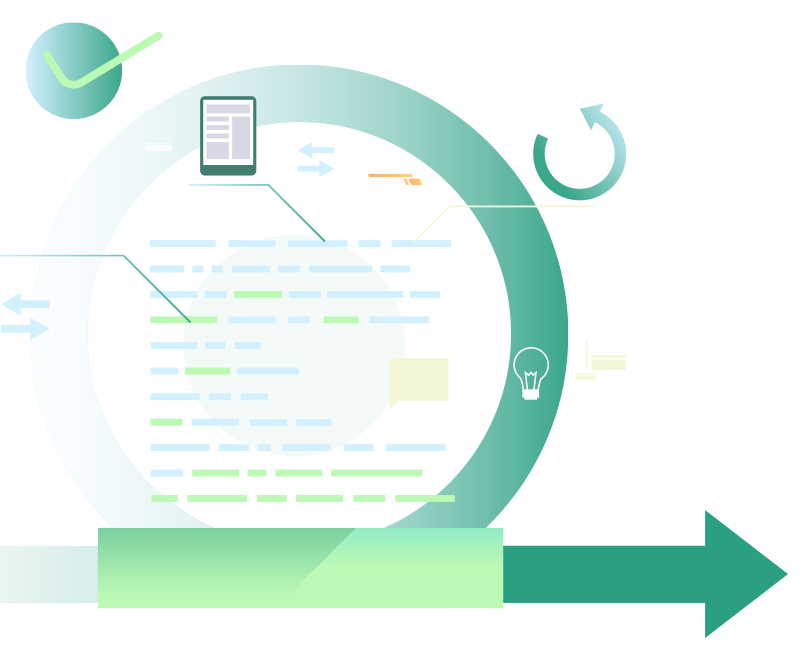
Benefits of Integrating with OnlineCheckWriter.com - Powered by Zil Money
- Print any imported checks easily.
- Print on blank check stock.
- Customize your check with your own designs and logos.
- Electronic check facility.
- Transfer the checks to payee via email.
- Transfer the checks to payee via mail for $1.25.
- Make secure Direct Deposit / ACH.
- Multiple company management.
- Multiple bank account management.
- Bill payment and invoice management.
- Pay and get paid by forms or email instantly.
- And much more!