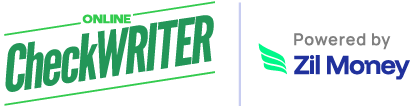Integrate Microsoft Dynamics 365 with OnlineCheckWriter.com – Powered by Zil Money
OnlineCheckWriter.com- Powered by Zil Money is a financial technology company, not a bank. OnlineCheckWriter.com offers banking services through partnership with FDIC member banks Texas National Bank. Customers are not directly insured by the FDIC - but through the pass-through coverage of our partner banks and is conditional on proper titling, record-keeping, and custodial arrangements.
1
Integrate by Authorization
2
Import Invoices
3
Map Your Bank Account
1
Integrate by Authorization
2
Import Invoices
3
Map Your Bank Account
Steps to Integrate
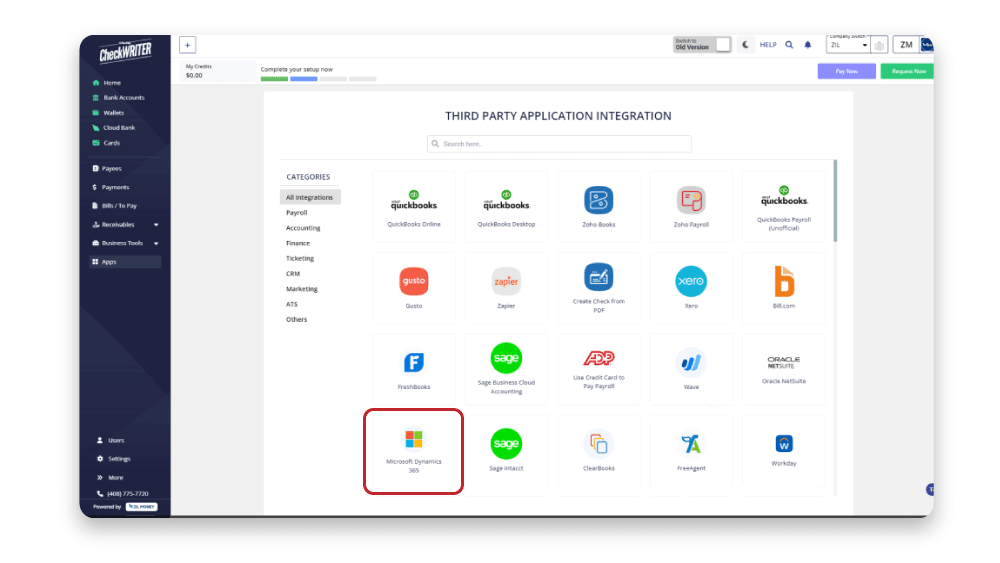
Step 1
Select Microsoft Dynamics 365 from Third Party Integration Menu and Click On Connect
A list of applications that you can integrate with OnlineCheckWriter.com is displayed on the Integration page. Click on Microsoft Dynamics 365 to select, and from the next page, click on Connect to initiate the integration.
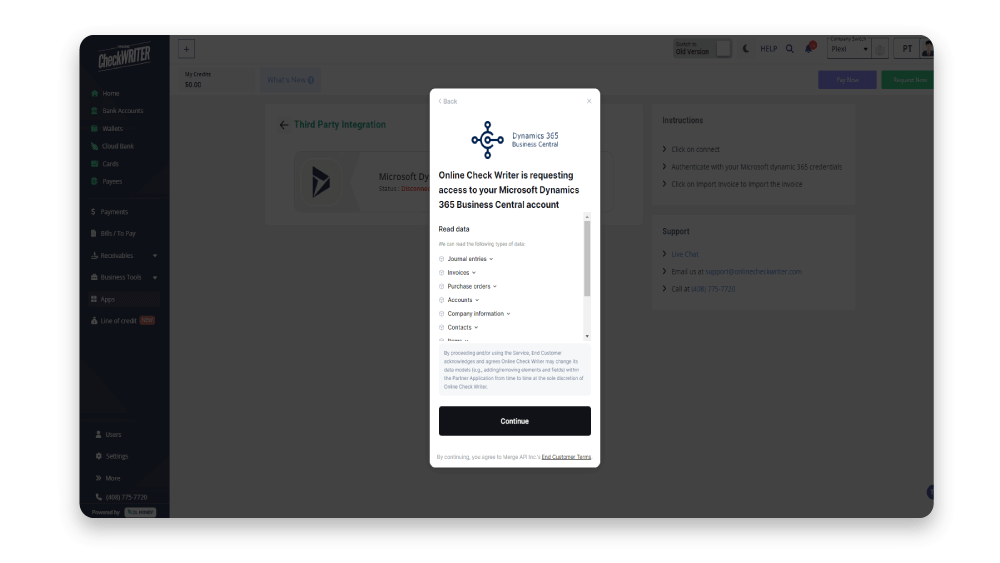
Step 2
Authorize With Your Microsoft Dynamics 365 Account
Use your existing Microsoft Dynamics 365 account credentials to authorize and give access to OnlineCheckWriter.com. This will enable the connection of your companies added in Microsoft Dynamics 365 with OnlineCheckWriter.com.
Step 2
Authorize With Your Microsoft Dynamics 365 Account
Use your existing Microsoft Dynamics 365 account credentials to authorize and give access to OnlineCheckWriter.com. This will enable the connection of your companies added in Microsoft Dynamics 365 with OnlineCheckWriter.com.
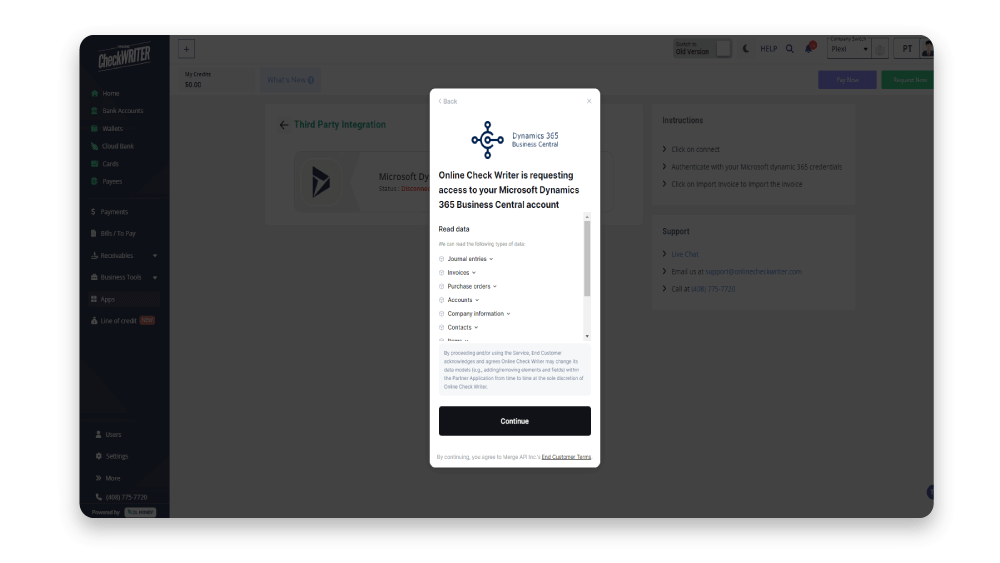
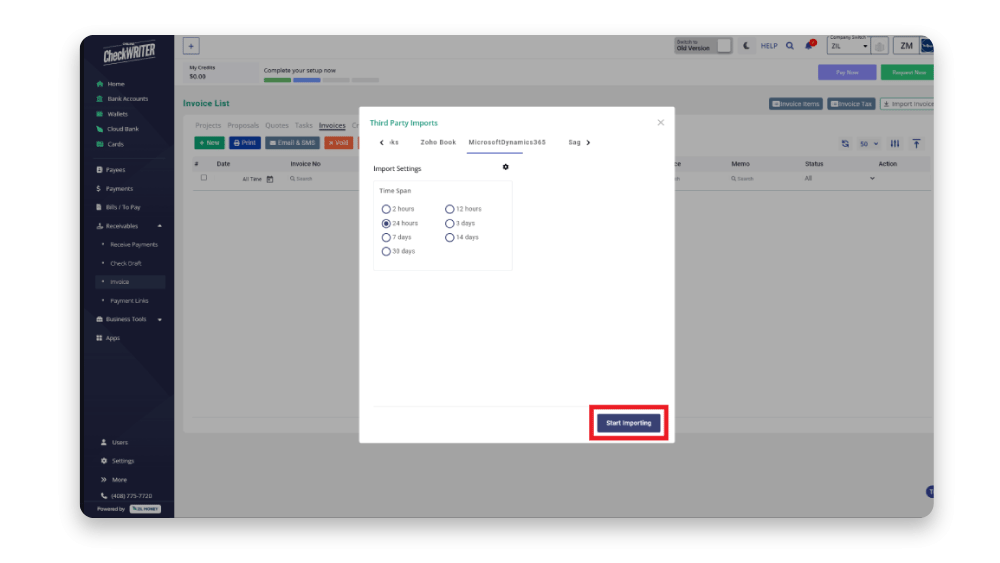
Step 3
Start Importing Your Invoices
Click the Import Invoice button on the Invoice List page. Next, select Microsoft Dynamics 365 & click on Start Importing to import invoices from Microsoft Dynamics 365.
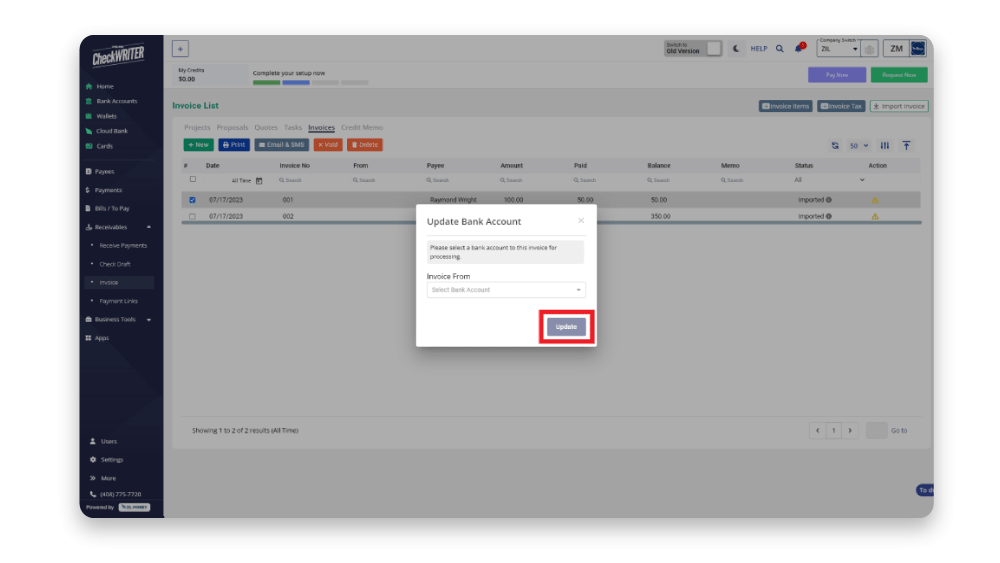
Step 4
Map The Bank Account
Click on the icon from the Action column. Then select the bank account and click on Update.
Step 4
Map The Bank Account
Click on the icon from the Action column. Then select the bank account and click on Update.
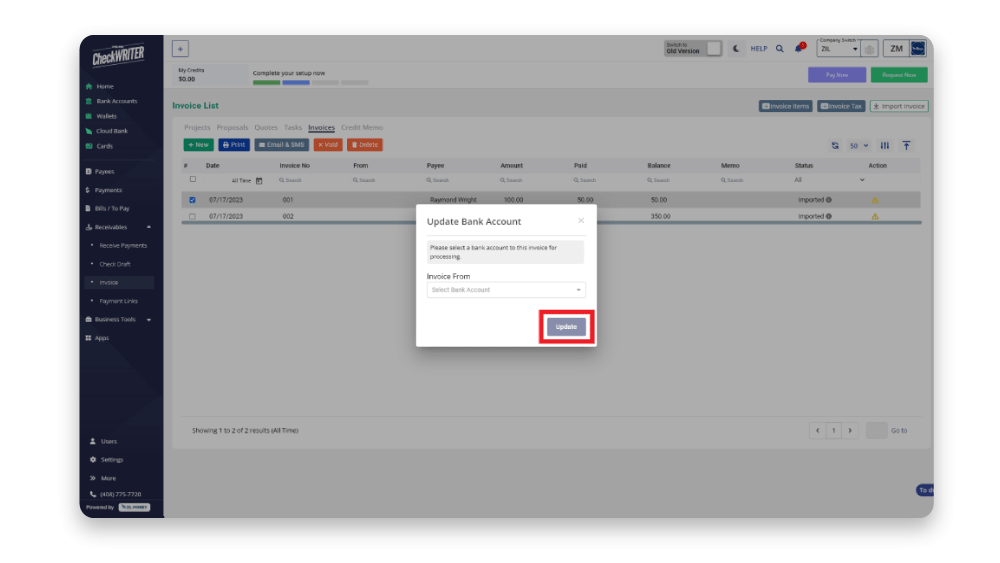
See how simple is Check Printing with OnlineCheckWriter.com – Powered by Zil Money. Pay and Get Paid instantly.
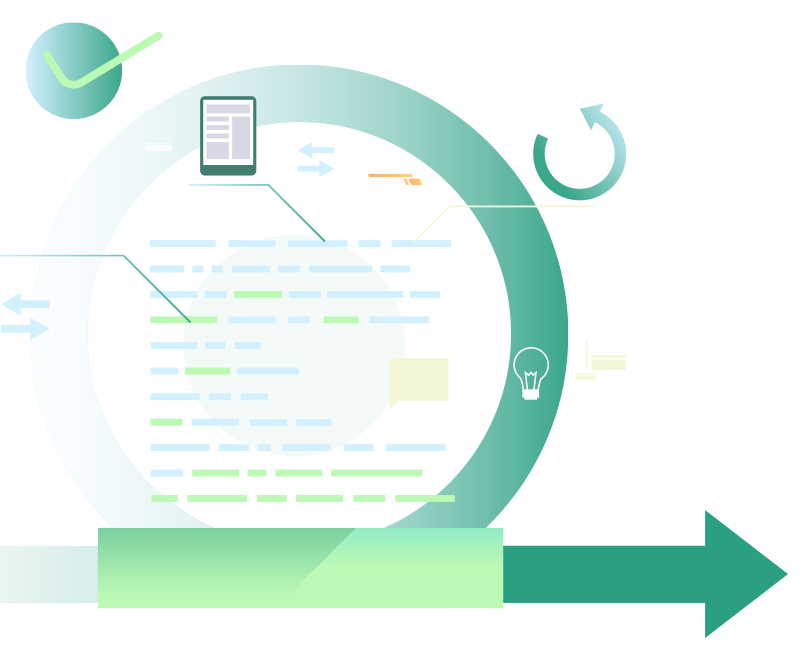
Benefits of Integrating with OnlineCheckWriter.com - Powered by Zil Money
- Print any imported checks easily.
- Print on blank check stock.
- Customize your check with your own designs and logos.
- Electronic check facility.
- Transfer the checks to payee via email.
- Transfer the checks to payee via mail for $1.25.
- Make secure Direct Deposit / ACH.
- Multiple company management.
- Multiple bank account management.
- Bill payment and invoice management.
- Pay and get paid by forms or email instantly.
- And much more!